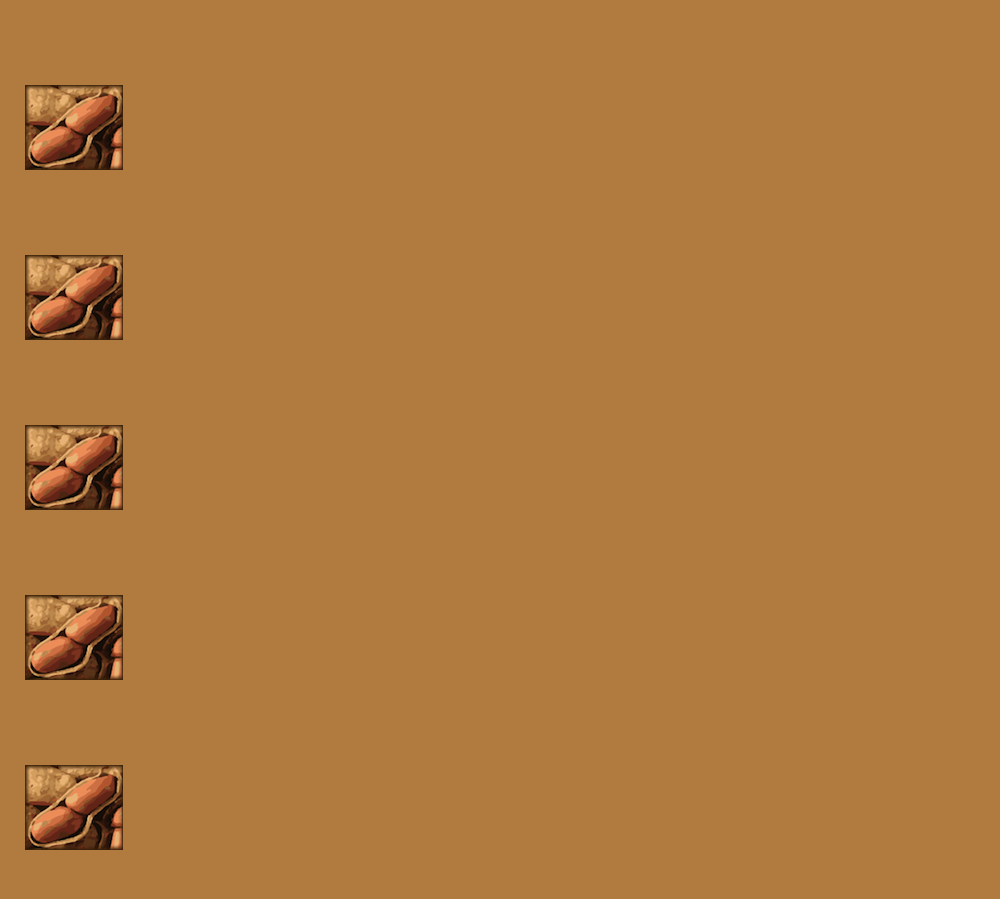-
child_friendly
Tutorials
-
child_friendlyHow to list all available phenotypes?
You can retrieve a list of all phenotypes for all studies by following this link: Show all Phenotypes or via the global navigation menu at the top.
You can also use the ArachisPheno REST API. More information about the REST API can be found here: Information about the REST API -
child_friendlyHow to list all available studies?
You can retrieve a list of all studies by following this link: Show all Studies or via the global navigation menu at the top.
You can also use the ArachisPheno REST API. More information about the REST API can be found here: Information about the REST API -
child_friendlyHow to search for a phenotype name or study?
At the ArachisPheno home view we provide a search form. Here, you can type in any phenotype or study name. An autocompletion will help you find the correct phenotype or name. If you click on a entry in the autocomplete form you will be redirected to the study/phenotype you searched for. If you press Enter you will be redirected to a result view. This result view gives an overview of all phenotypes and studies found with your search query.
-
child_friendlyHow to get detailed information and meta-information about a study?
Each entry in the study table is clickable. You will be redirected to the study-specific view with additional information and meta-information. You will see all phenotypes that are linked to this study. Furthermore, you can retrieve additional information about trait ontologies, environmental ontologies, and units.
-
child_friendlyHow to view transformations of the phenotype values?
In the detailed view of a phenotype, click on the “Show transformations” link above the histogram. This will show the histograms and Shapiro-Wilk scores of various transformations (log, sqrt, Box-Cox, ...).
-
child_friendlyHow to get detailed information and meta-information about a phenotype?
Each entry in the phenotype table is clickable. You will be redirected to the phenotype-specific view with additional information and meta-information. Here, you can see the geographic distribution of all accessions of this phenotype, as well as dynamic visualizations about the measurement distribution.
-
child_friendlyHow to compute phenotype-phenotype correlations?
You can compute phenotype-phenotype correlations for a list of up to ten phenotypes. We implemented a Phenotype Correlation tool that guides you through selecting available phenotypes via an autocompletion search field. In this field you can search for phenotypes by name. You can select up to ten phenotypes. After you submit your selection, ArachisPheno will compute the phenotype correlations on the fly. On the results page you can see a heatmap with all pairwise phenotype correlations. Hovering with the cursor over circles in the correlation plot will update the phenotype-phenotype scatter plot and the sample-overlap plot for this phenotype pair. Here you can see a live demo of the result page: Demo.
-
child_friendlyHow to group phenotypes by ontologies?
Phenotypes can be annotated by various ontologies (Plant Trait Ontology, Plant Environmental Conditions and Unit of Measurement). This makes it possible to view all available phenotypes for a specific ontology term. To access this feature, first choose Ontologies from the Data menu in the top toolbar. This will display a list of available ontologies. Click on the Show button to navigate to the corresponding ontology detail view. On the left side, a tree widget displays all ontology terms that are part of the selected ontology. By selecting an ontology term from the tree widget, detailed information about the selected term is displayed on the right side. Below that is shown a table of phenotypes that are annotated by the selected term or any of its subterms.
-
child_friendlyHow to upload a study/phenotypes?
You can upload a study by clicking on the Submit Phenotypes button on the landing page.
The data must be provided in either ISA-TAB (sample), PLINK (sample) or CSV format (sample). You must also provide contact information (email + name).
Once uploaded, the submission will be reviewed by one of our curators and you will be automatically redirected to a submission status page. An email containing the URL of the submission status page will be sent to your email address, so you can check your submission at a later time. If the curators raise issues, you can view them there. When no issues remain, the curators will make the submission public and everyone will be able to access your submitted study.PLINK format:
FID IID pheno1 pheno2 6909 1 24.5 100.2 6909 2 23.2 101.5 6909 3 25.2 99.4 6414 4 5.4 10.4 6414 5 11.2 6414 6 4.2 9.8 ...CSV format:
accession_id,replicate_id,pheno1,pheno2 6909, 1, 24.5, 100.2 6909, 2, 23.2, 101.5 6909, 3, 25.2, 99.4 6414, 4, 5.4, 10.4 6414, 5, , 11.2 6414, 6, 4.2, 9.8 ...Empty values are encoded as empty cells in both CSV and PLINK (see pheno1 for accession_id/FID: 6414 and replicate_id/IID: 5)
-
child_friendlyHow to bulk-update the meta-information for all the phenotypes in a submission?
In case you submit a study with many phenotypes, it can be cumbersome to edit the meta-information (trait, environmental, and unit ontology, scoring, type, etc) of all the phenotypes manually. The submission detail view provides a feature to upload a CSV file with meta-information for one or more phenotypes in the study. To do so, open the submission detail page (link that was sent in the email), select the CSV file with the meta-information for the phenotypes in your study, and save the study. The phenotypes for which the CSV file contains the meta-information will be updated. The CSV file has the following format:
Phenotype, Scoring, growth_conditions, eo_term_id, to_term_id, uo_term_id, Type phenotype1, Scoring of phenotype1, Growth condition of phenotyp1, EO:0007256, TO:0000371, UO:0000005, binary phenotype2, Scoring of phenotype2, Growth condition of phenotyp1, EO:0007256, TO:0000202, UO:0000270, quantitative phenotype3, Scoring of phenotype3, Growth condition of phenotyp1, EO:0007256, TO:0000183, UO:0000304, categorical ...The IDs for eo_term_id (environmental ontology), to_term_id (trait ontology) and uo_term_id (unit ontology) can be found on the Ontologies page.
-